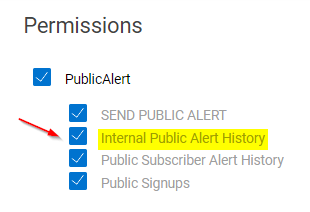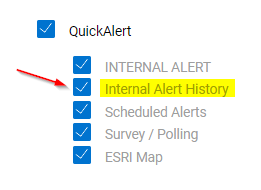Hide Sent Alerts
Learn how to hide SENT alerts or polls so they are no longer visible on the Web Interface and Mobile App.
If you need to remove a sent Alert or Poll from the History/Reports, Dashboard or Alerts Received views:
- In the Web Interface, navigate to the History/Reports tab
- Select the alerts you wish to "Hide"
- Click the "Hide Selected" option
This will remove those alerts from all devices. This does NOT 'unsend' a message to recipients who have already received it, it simply hides it from all views in our system.
THIS ACTION CAN NOT BE UNDONE, SO PLEASE MAKE SURE YOUR SELECTIONS ARE ACCURATE BEFORE CLICKING HIDE SELECTED.
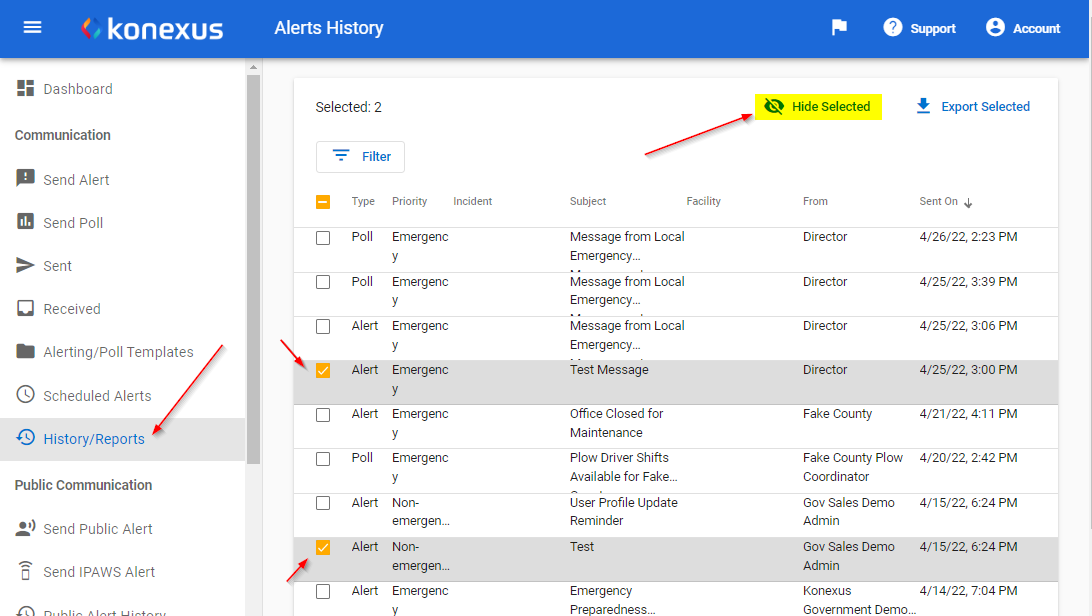
Note: not all users can remove message history, your assigned role will need to have the correct permissions to view and edit the History. If you cannot see the Alerts/History tab in the left Navigation Pane of the Web Interface, you do not have the correct permission.
The two screenshots below show the needed permissions for a role to be able to view History/Reports, and to hide sent messages.