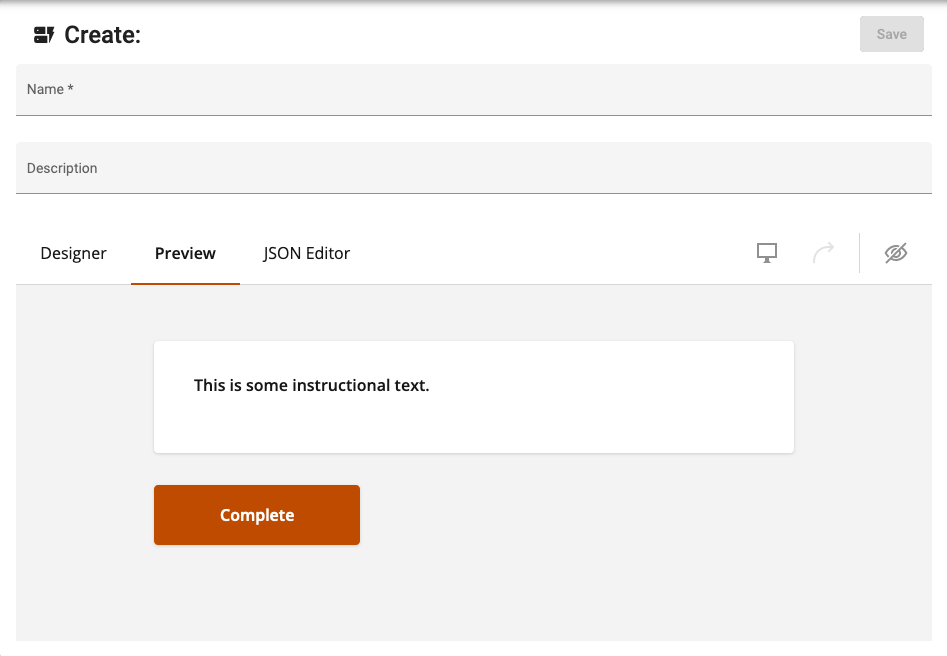How do I add text-only section to a survey?
Add a text-only panel to a survey (like instructional text).
Sometimes it is useful to have a panel of plain text in a survey. For example, some instructional text that appears as the result of a particular answer to a previous question:
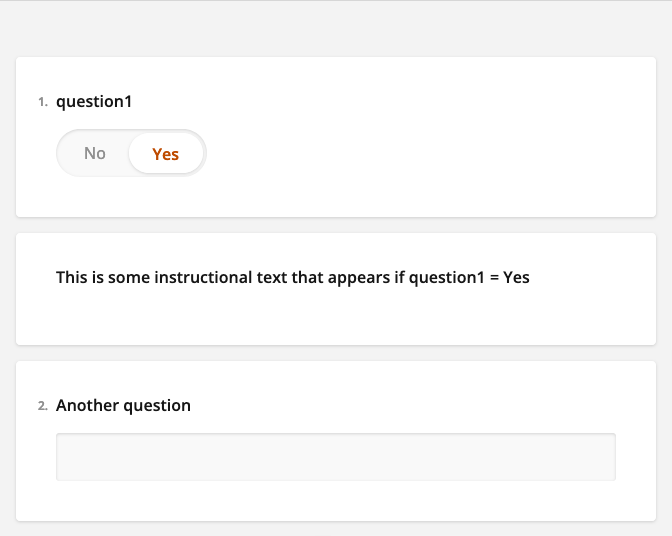
The above survey was created using a Checkbox question for the second panel, removing all the available options, and hiding the question number.
How to add a text-only panel:
- Add a question of the Checkbox type:
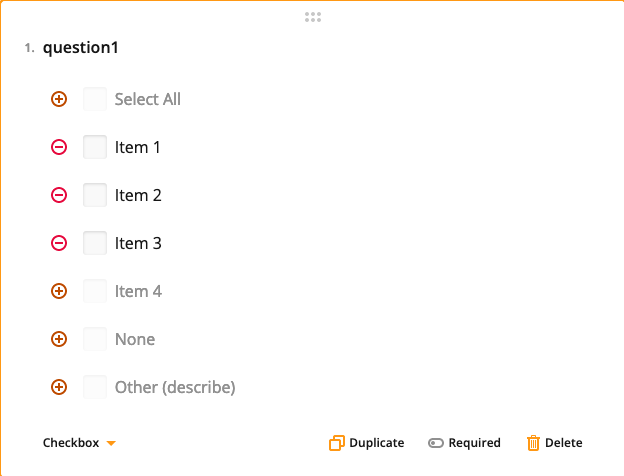
- Remove all the available options from the new checkbox question using the minus (-) symbol button. Don't worry about the options that have the plus (+) symbol:
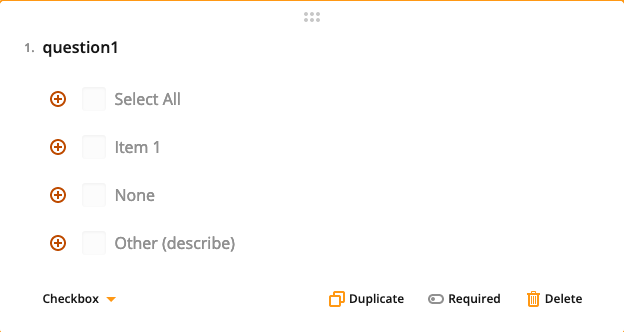
- In the right-side editor panel under the General section, edit the Name and Title of the question to your liking. The Title will be the text that you want to be displayed in the survey. I've chosen "instructions1" as the Name for my example question below.
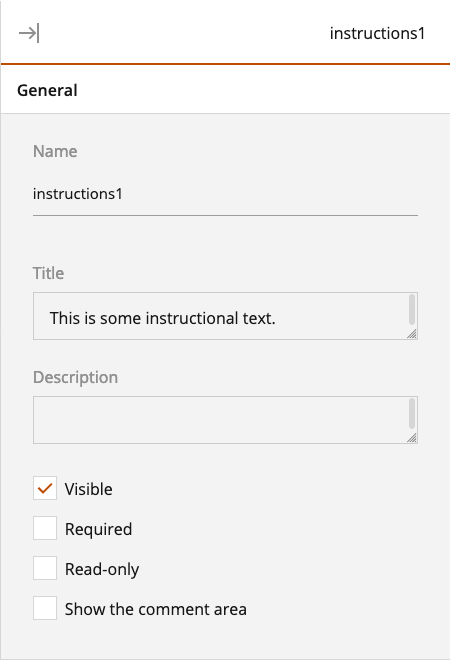
- In the right-side editor panel under the Layout section, optionally check the Hide Question Number box to hide the question number for your text panel.
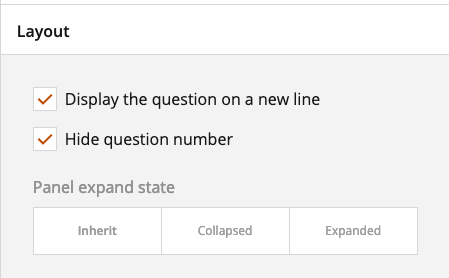
- View the survey using the Preview tab to make sure that it looks correct. You can also use the Logic section to optionally show/hide the text panel based on answers to other questions, if desired.