IPAWS Templates: Customization and Usage Guide
Before an emergency occurs, it is critical that alerting authorities and alert originators have messaging templates saved for various scenarios.
It's easy to save templates within the IPAWS interface.
Pro tip: if including a URL, consider linking to social media instead of your agency website. Social media can handle a large increase in traffic while your agency website could crash. You can also include phone numbers in your WEA message.
Accessing the system at Alertsense Login, follow the steps here to save a template. Good naming conventions are important.
- From the Dashboard, Click on Create Public Message.
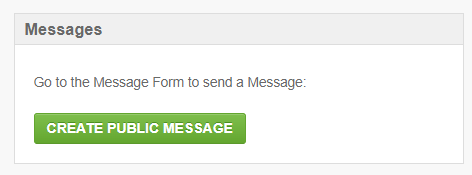
- Template selection area is at the top of this screen. Once you have saved your template, you'll access from this dropdown. There are also directions on how to create and save a template on the tooltip.
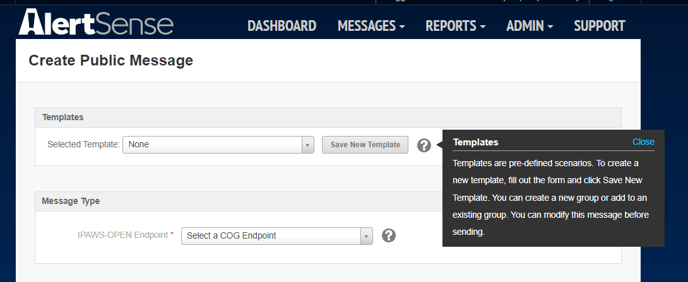
- Fill out the alert form with all the specific information for an identified hazard in your area including endpoint, channels, settings, message text or map area and FIPS code.
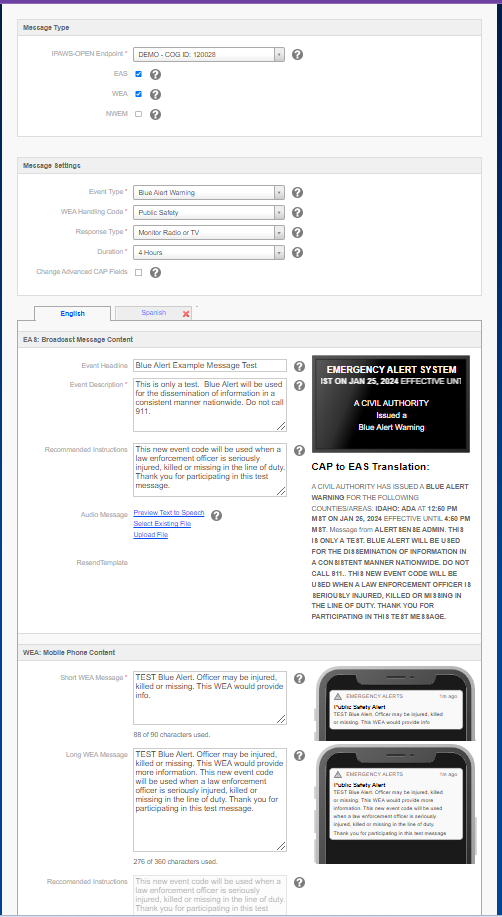
- Scroll back to the top of the page and click Save New Template.
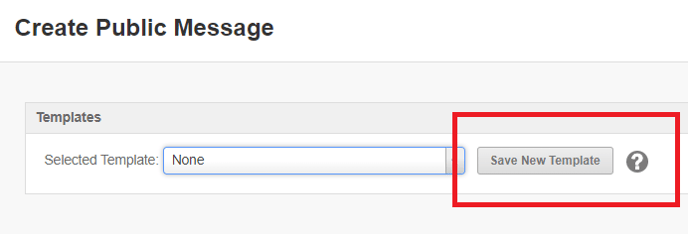
- Select a template name using a good naming convention such as LIVE - Flood Phase 1 Evacuation or DEMO - Test Alert. You can even create a group for alert templates such as separation between Live and Test Alerts or areas of your county or state.
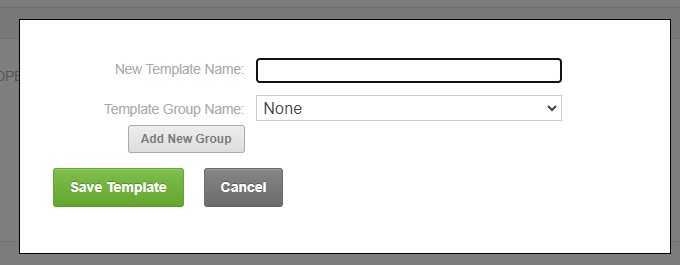
- Save the new template by clicking Save Template.
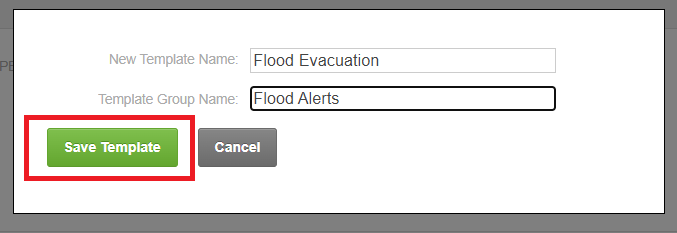
- All templates can be accessed using the dropdown.
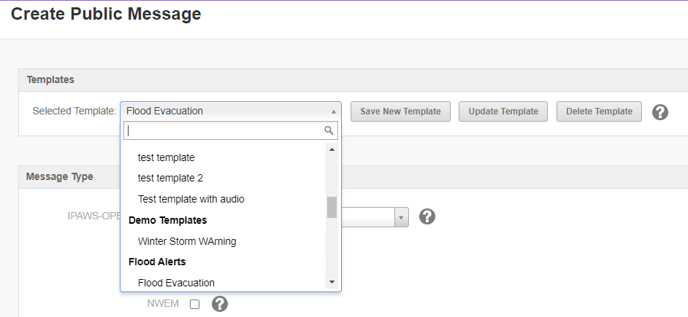
- To use a template to start an alert, simply click the template name and the form will populate with saved information. Administrators can add or remove information before sending the alert.
For more information about creating templates, FEMA resources can be found in our documentation on this page.
