Custom Pronunciation Management
This article covers how to create custom pronunciation rules for text-to-speech voice calls.
Overview
To enhance the effectiveness of text-to-speech technology, it is important to identify any common words that may be mispronounced in your region. By adding these words to the Pronunciation Table, you ensure that when they are correctly typed, the text-to-speech system accurately vocalizes them..
Acronyms, URLs, Codes, Letters, Numbers, and Times can also be added.
Creating a Custom Pronunciation
- To add a word, click on Manage Custom Pronunciation under Settings.
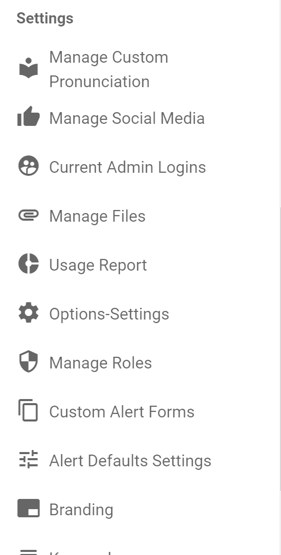
- Click Create New Phonetic Spelling Record.
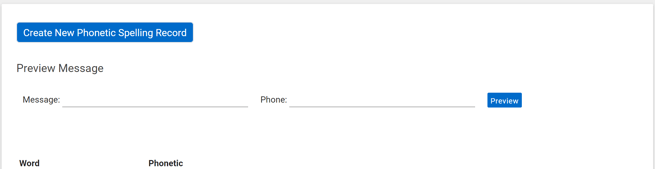
- Type the acronym, word, etc. in the Word field.
- Type the phonetic spelling, or the words you would want it to say, in the Phonetic Spelling field.
- To make the pronunciation slower, add spaces between the characters.
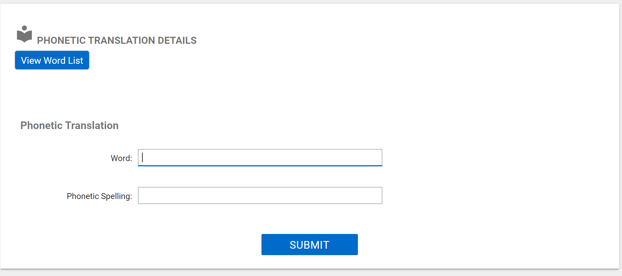
- To make the pronunciation slower, add spaces between the characters.
- Press Submit.
To verify the accuracy of the pronunciation for text-to-speech, utilize the Preview Message function to initiate a phone call to yourself. This will allow you to listen and confirm that the pronunciation is correct.
- If the pronunciation does not meet your expectations, you have the option to select the word or item for editing. Simply adjust the phonetics and test the pronunciation again.

