Alert Default Settings: Guidelines
This article explains what alert defaults are and how to manage them.
What are Alert Default Settings
Alert Defaults serve as foundational rules that dictate the functioning of alerts and polls according to specific criteria. Our platform's inherent flexibility empowers administrators to tailor the behavior of alerts and polls based on both the type of incident and the nature of the alert (whether it is a poll or a standard alert).
Creating Alert Defaults
- From the left-hand navigation, select Alert Default Setting under the setting section of the menu.
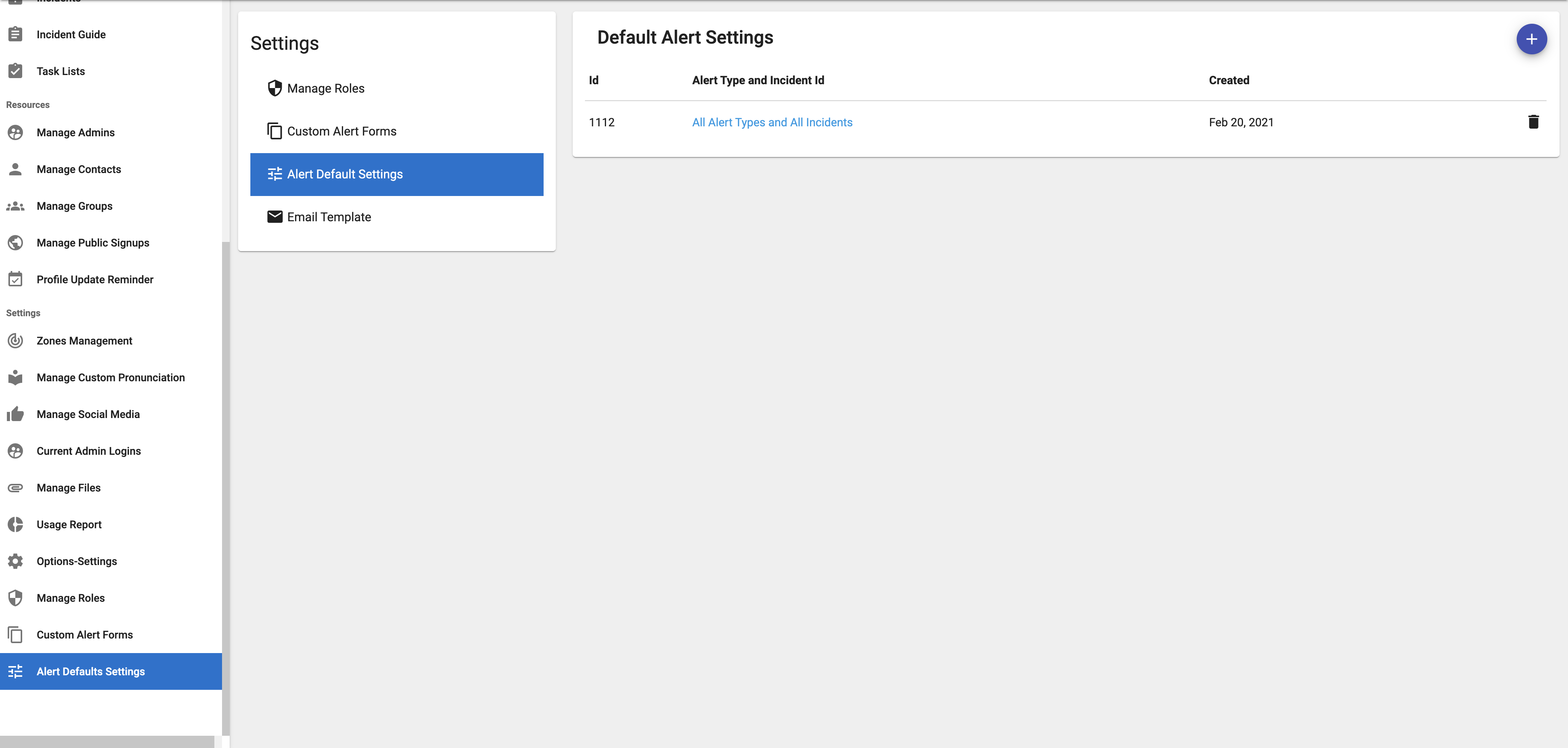
- Click the Blue Plus button in the top right corner of the card.

- Select the desired Alert Type.
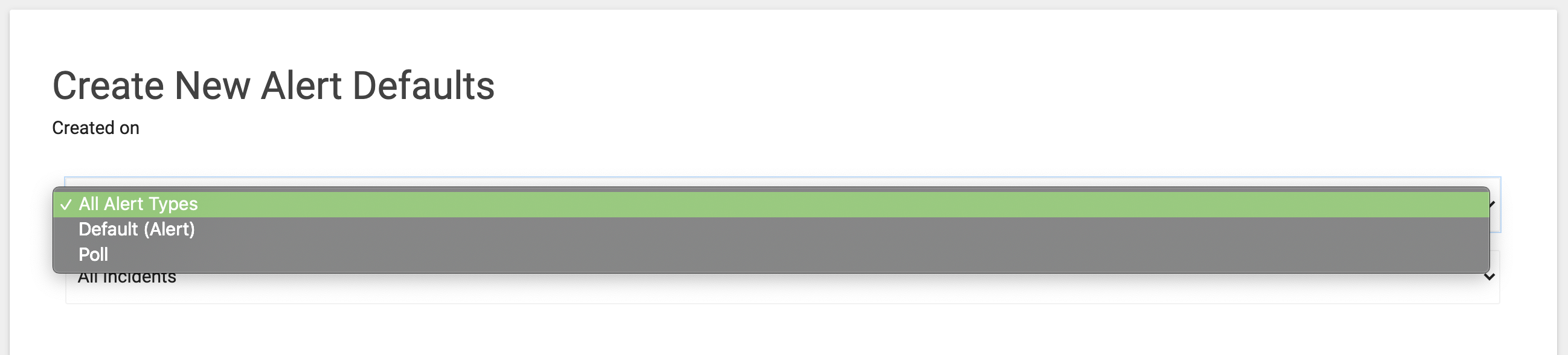
- All
- This will set the defaults for both alerts and polls
- Default (Alert)
- Poll
- All
- Select the desired Generic Incident Type.

- All will apply the defined default setting to all incident types that are not associated with other default settings.
- Select the default delivery methods.
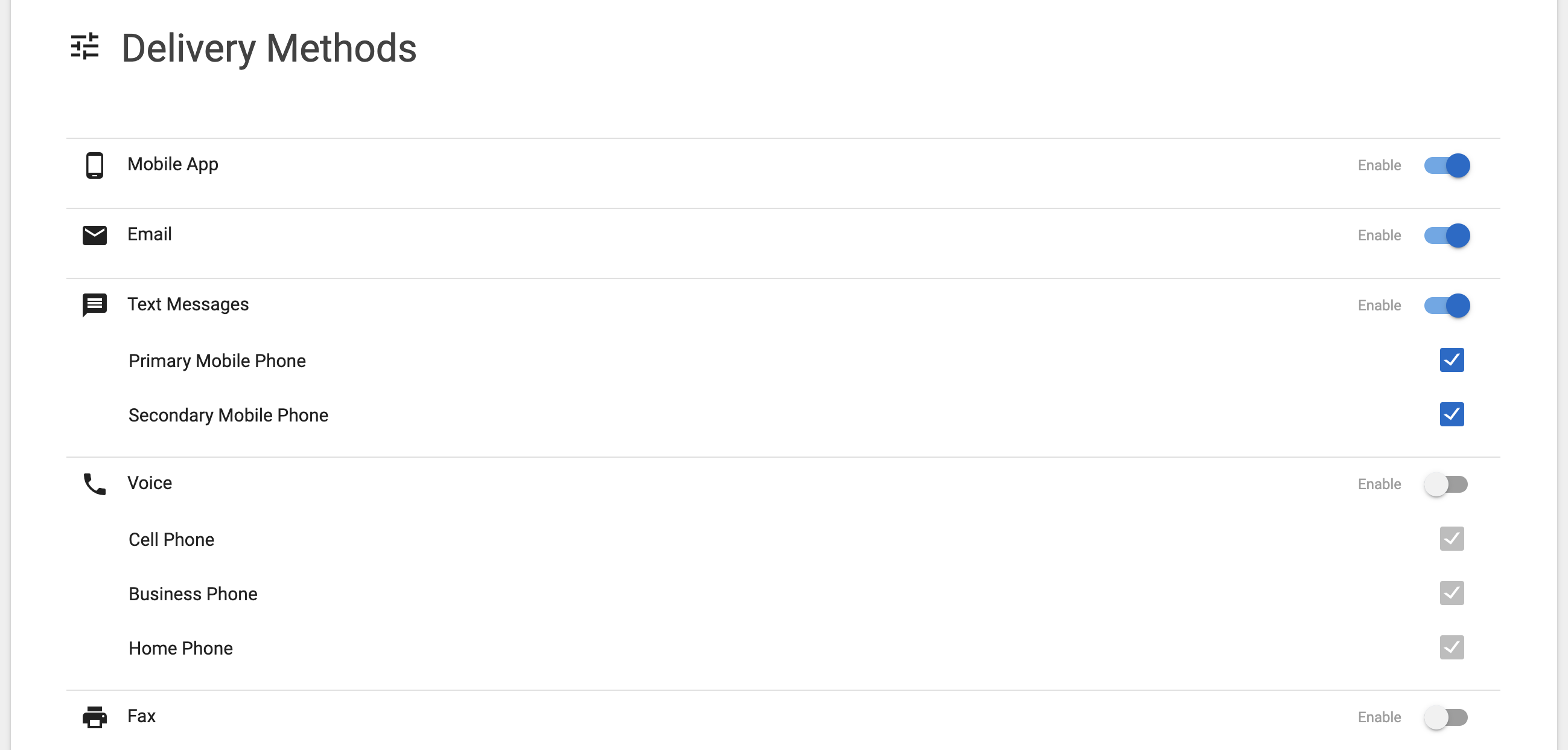
- Set Related Alert Behaviors.
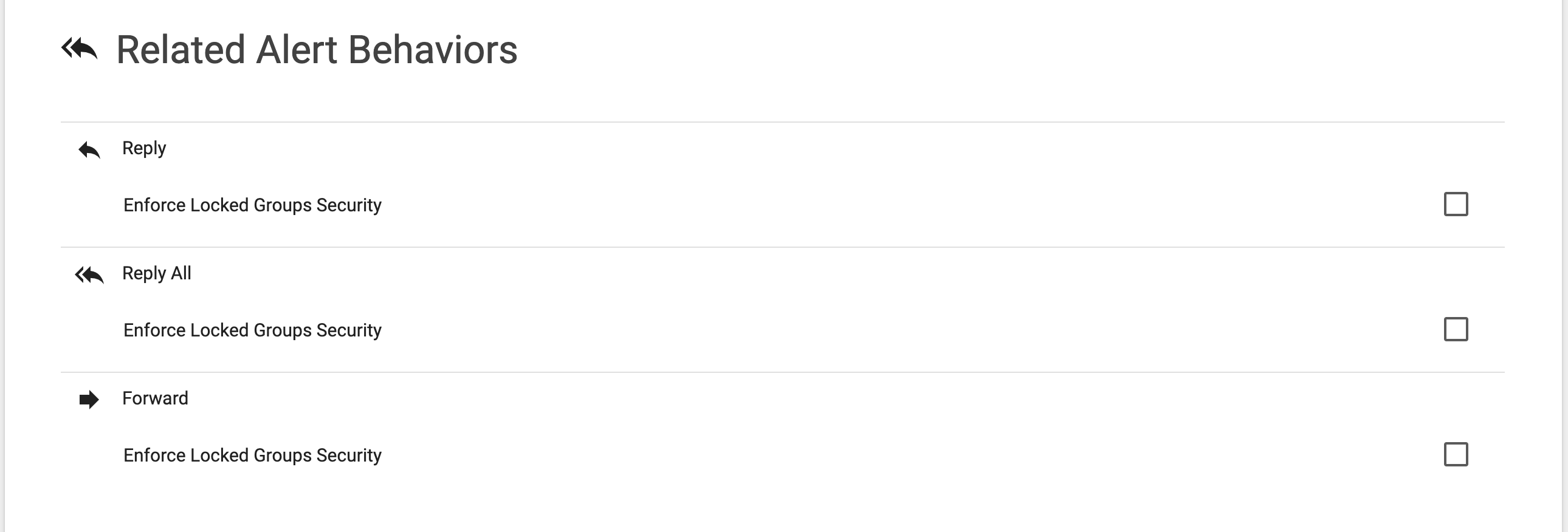
- Enabling the Enforce Security Groups option for any of the selections will restrict a recipient's ability to communicate with other recipients, in accordance with their designated communication access rules or the rules tied to the user's locked groups.
- For more information see the documentation on Creating Admins.
- Enabling the Enforce Security Groups option for any of the selections will restrict a recipient's ability to communicate with other recipients, in accordance with their designated communication access rules or the rules tied to the user's locked groups.
- Set Mobile Recipient Settings.

- Mobile Location Sharing Staleness Factor
- This parameter, measured in seconds, specifies the duration for which the system will retain location information for users who have chosen to participate in location-based alerts.
- Mobile Location Sharing Staleness Factor
- Click Save to create your new Alert Default Settings.

