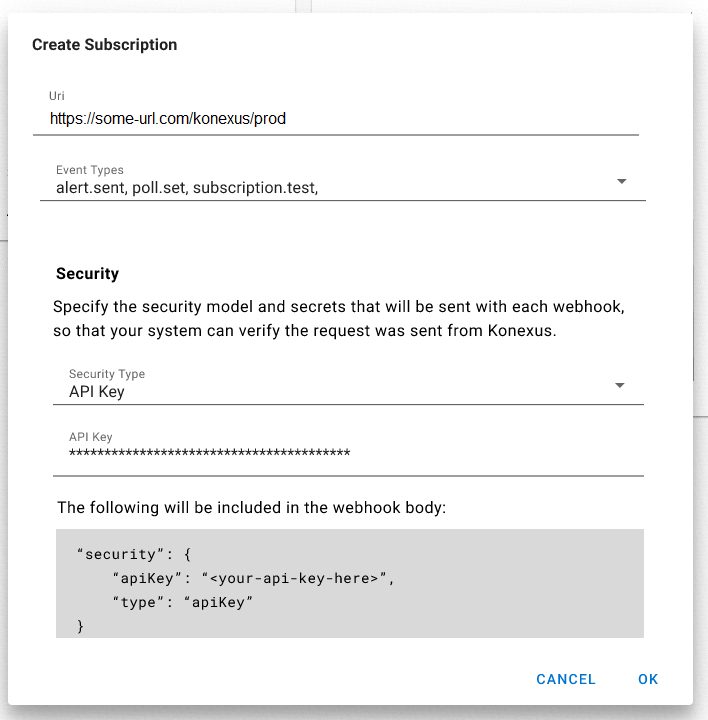Webhook Integrations - Creating and Editing
A webhook is an HTTP-based callback function that provides event-driven communication between Konexus and your systems.
In order to receive webhooks, you must create one or more subscriptions. Subscriptions define what event types you would like to receive web hooks for, the URI they wish to receive them on, and the type of security required by that URI. Subscriptions can be created using the Konexus web application or Konexus Subscription API.
Access to integrations requires integrations to be enabled on your account. Please reach out to your Konexus Account Manager to enable access.
Creating and Editing Webhook Integrations
The Following outlines the process for both creating and editing webhook integrations within the Konexus system. For more technical documentation, visit the Webhook Integrations Overview page.
For more information about event history and activity, visit Webhook Integrations - History and Reporting.
Creating a New Webhook Integration
1. Navigate to Integrations and click the "+ New" button
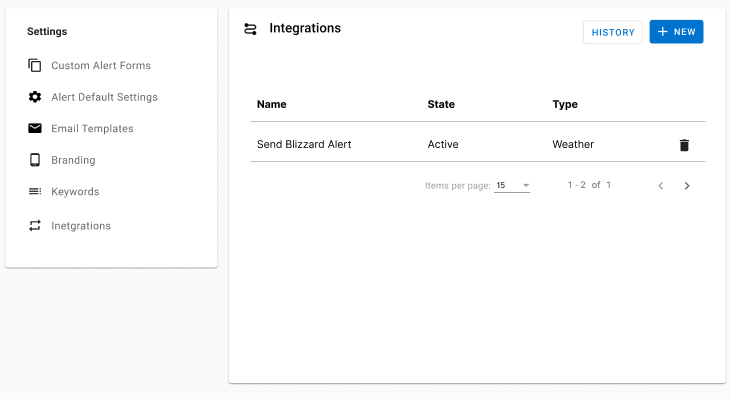
2. Select the appropriate option from the 'Triggers' dropdown menu
Visit the Webhooks Overview page for a list of available Event Types that can be used as triggers.
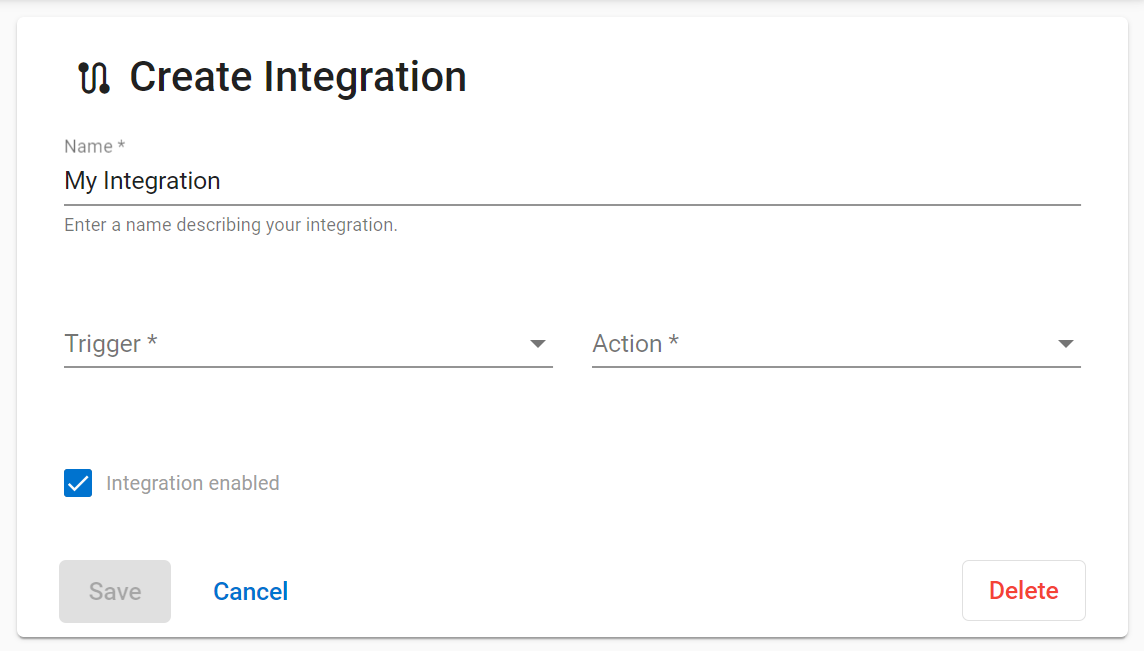
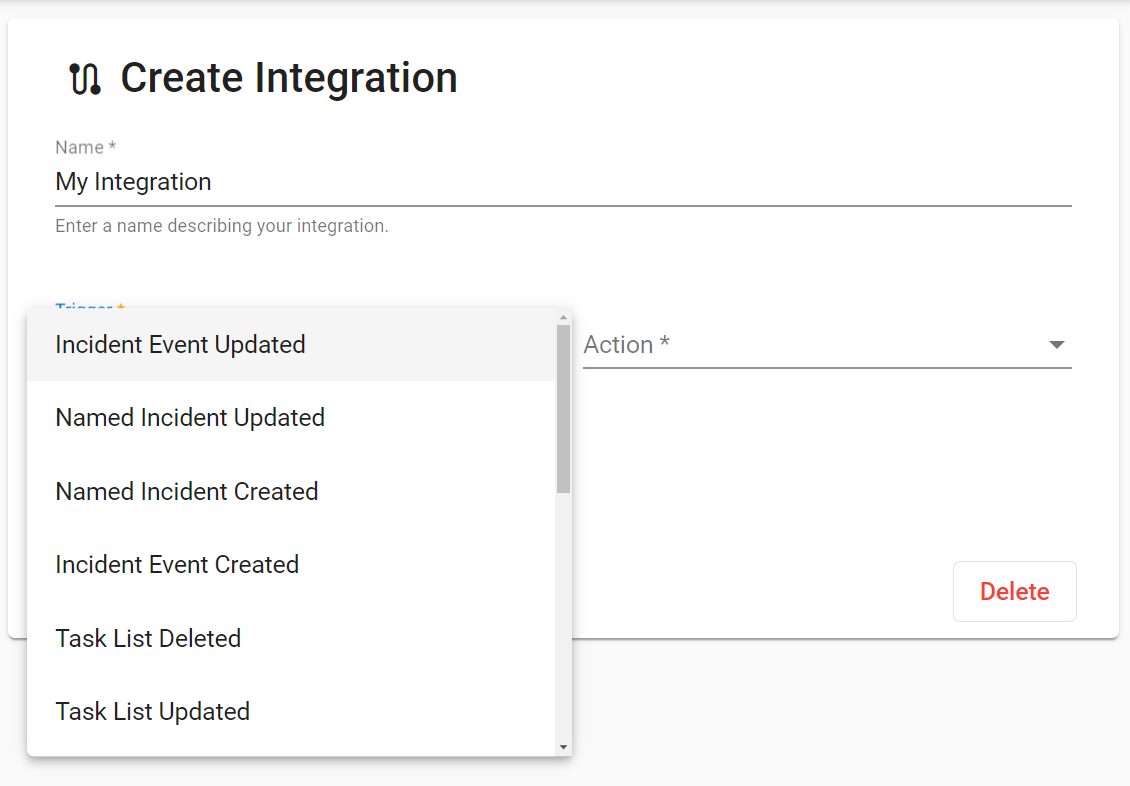
3. Select an action from the Actions dropdown menu.
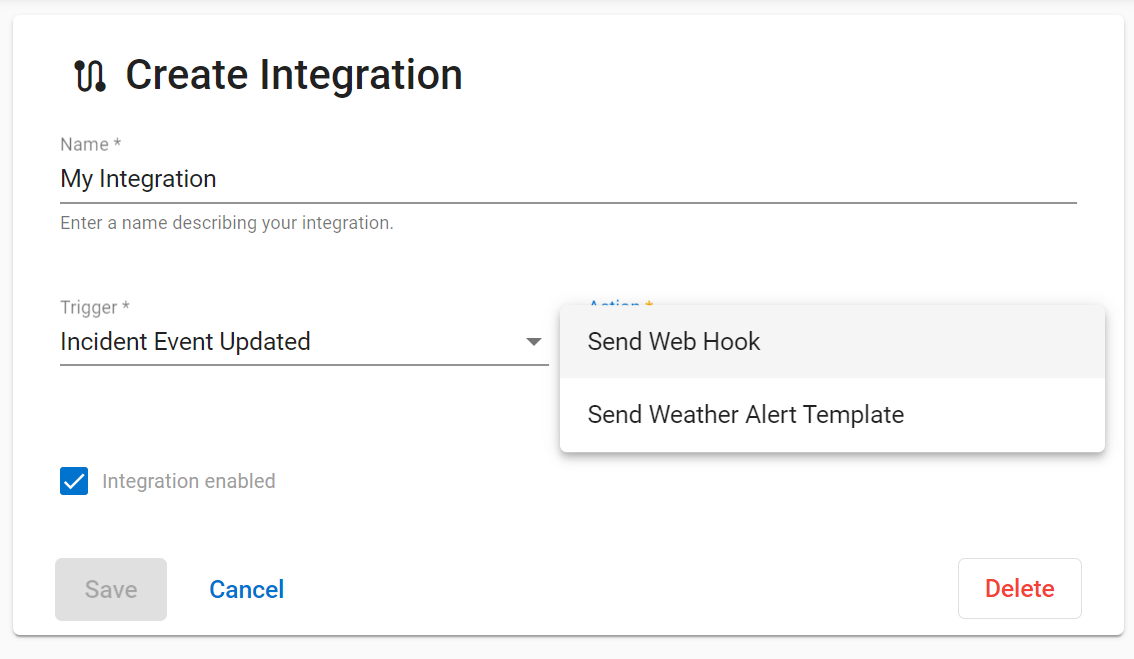
4. Name the integration
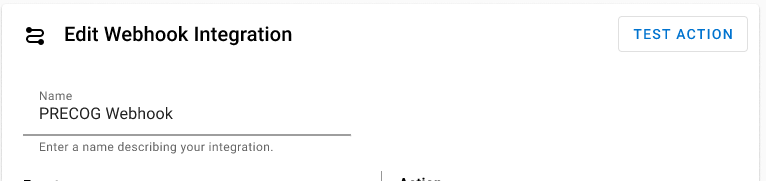
5. Add Your Event Filters
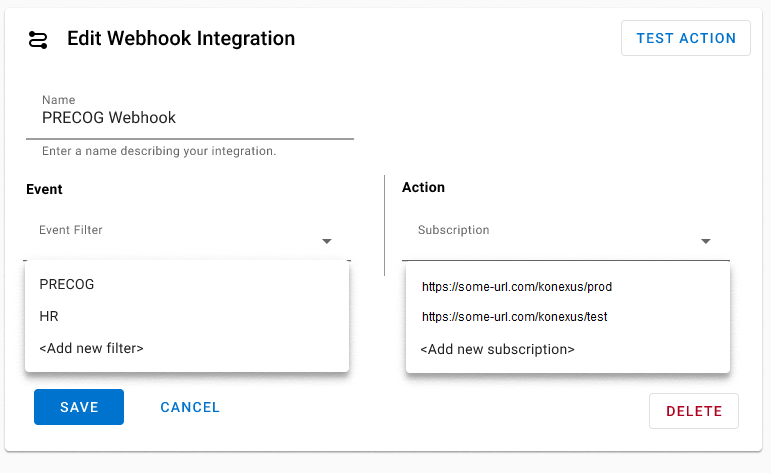
See the Event Filters section of this document for more information regarding how they work and how to create them.
6. Setup the Event Actions
Select an Existing Subscription or Add a New Subscription
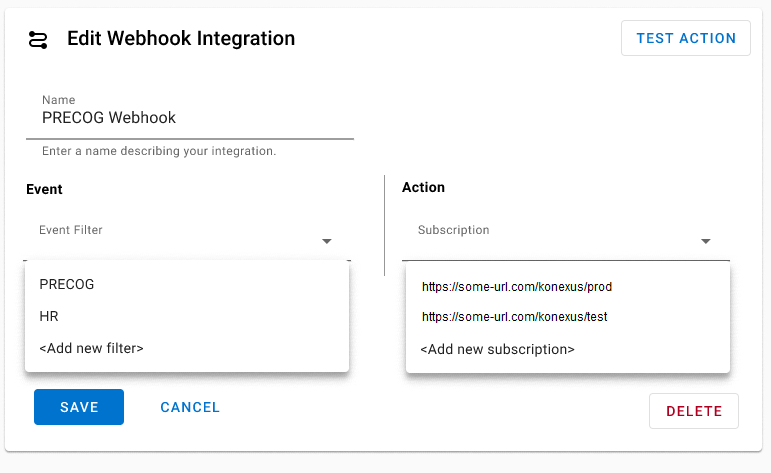
See the Event Actions section of this document for more information about Event Actions and Subscriptions. Including how work and how to create them.
7. Click 'Save' when you are complete to be taken back to your list of active webhook integrations.
The enabled box is checked by default. If you are editing an existing integration and you would like it to be active, ensure the 'Integration Enabled' box is checked prior to saving.

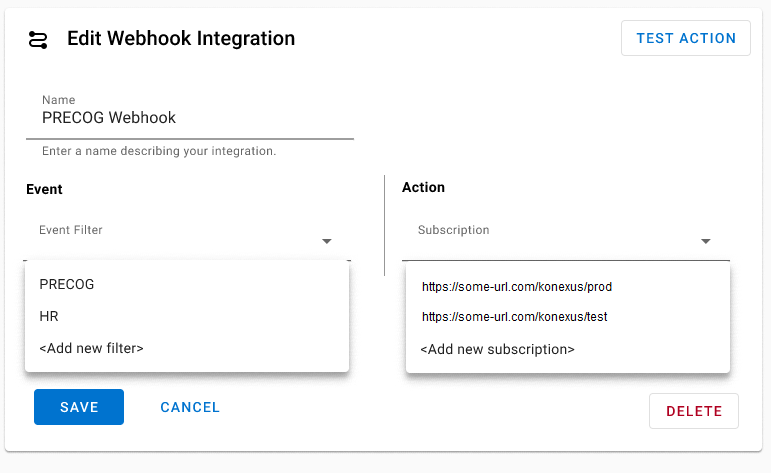
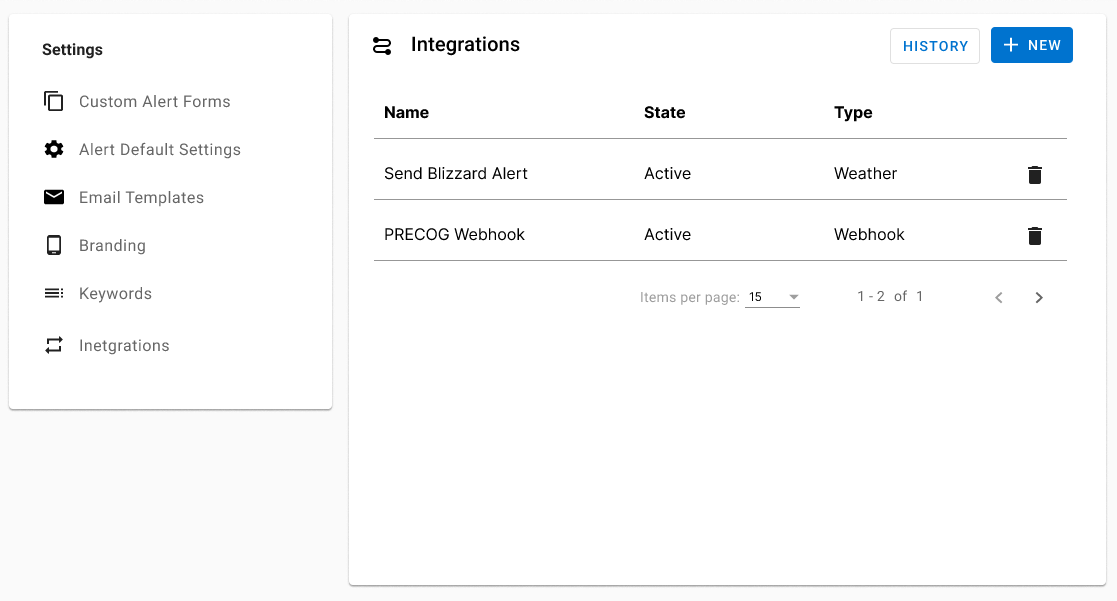
Event Filters
What is an Event Filter?
An Event Filter is a set of conditions that should be applied to the webhook integration. These conditions will filter the incoming event activities and only apply actions when the incoming event meets the specified criteria.
When creating a new filter, keep in mind that more than one filter can be applied and within each filter is a set of filter conditions.
Event filters are "or'd" together meaninIntegration - Konexusg, if the event activity meets the criteria of filter A OR filter B.
Filter conditions are "and'd" together meaning, if the event activity meets the criteria of condition A AND condition B.
Creating a new Event Filter
1. Define the field to collect the values from
- The field value is entered manually. The field relates to the incoming event (i.e. alerts, incident events, task lists, etc.)
- The example below is access metadata fields from incident events and filtering them so that only the incidents with matching data will apply to this subscription.
2. Define the Values
Values for the filter condition are manually entered. Separate each value using a comma if you wish to include more than one value for a condition.
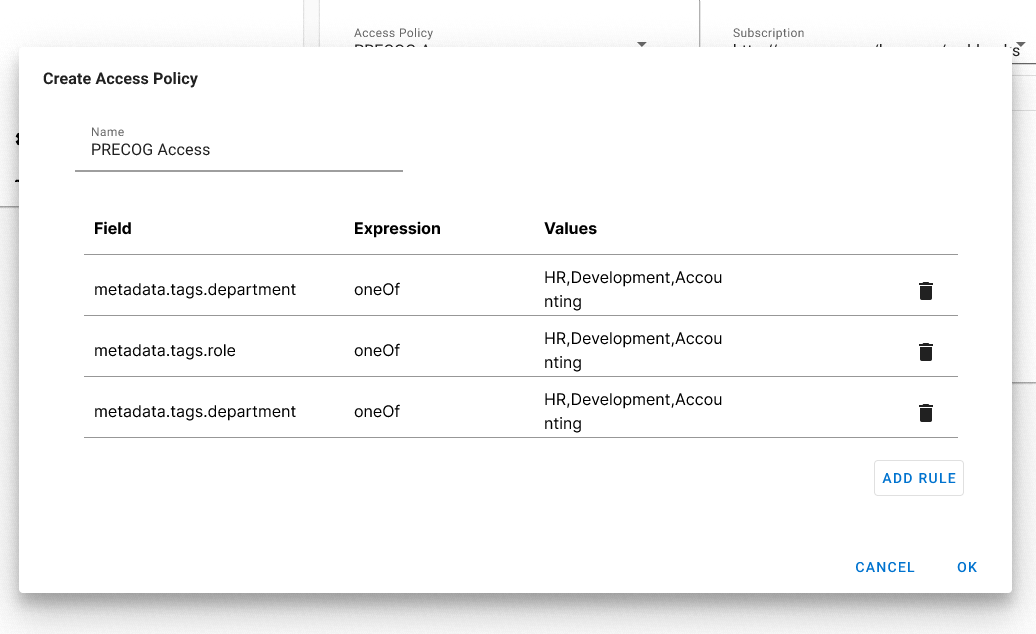
Web Hook Filter Fields
alert.sent
| Field | Type | Description |
| metadata.TenantId | string | |
| metadata.OwnerId | string | User ID of the sender |
| metadata.attributes.isReply | true/false | true when the alert is replying to the sender of another alert. |
| metadata.attributes.isReplyAll | true/false | true when the alert is replying to all recipients of another alert. |
| metadata.attributes.isForward | true/false | true when the alert is a forward from another alert. |
| metadata.tags.facilities | array[string] | The facility IDs when available. |
| metadata.attributes.priority | string | The priority of the alert (Emergency or Operational) |
| metadata.attributes.incidentName | string | The name of the incident event when available. |
| metadata.attributes.incidentId | string | The ID of the incident event when available. |
| metadata.attributes.incidentTypeId | string | The ID of the incident event type when available. |
| metadata.attributes.incidentTypeName | string | The name of the incident event type when available. |
| metadata.attributes.incidentCategoryId | string | The ID of the incident event category when available. |
| metadata.attributes.incidentCategoryName | string | The name of the incident event category when available. |
| metadata.attributes.brandName | string | The brand when available. |
Event Actions
Creating a new Subscription
1. Set the URI
- The subscription URI is where Konexus will POST information to when an event action is triggered. The URI is specific to your custom integrations and tools that have been built or are managed outside of Konexus.
2. Select the event types that your subscription should listen to
Visit the Webhooks Overview page for more information on Event Types
3. Define the Security Model that Your Subscription will Use
Visit the Webhooks Overview page for more information on Subscription Security