Sending a Message to Social Media from the Alert Form
This article describes how to send alerts to social media from the alert form.
Post to Social Media
Please note, this article assumes that you have already connected social media accounts to Konexus. To learn how to connect a social media account to Konexus, read this Read the article. If your web UI looks different than the web UI picture below, read alternative instructions for posting to social media here. Please note that Konexus will only post to a Facebook page, but it will not post to a Facebook account.
- Select Send Alert from the drawer menu.
.png?width=435&name=2021-09-09%20(1).png)
- Complete the other necessary alert form fields as you normally would. You will need to select at least one recipient before you can send your message to recipients and post to social media.
- Enter your message in the Message field. As you type your message in the Message field, your message will also populate on the social media form.
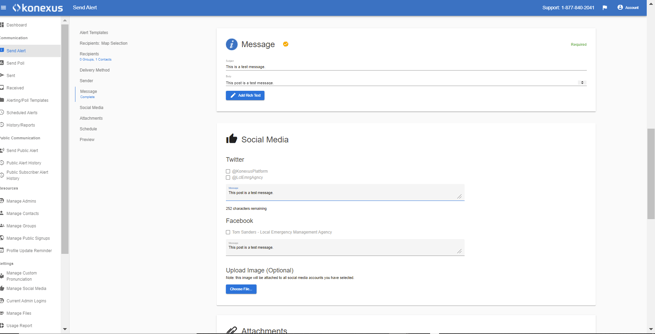
- To differentiate your message for specific channels, edit the message that is listed under the individual channel.
.png?width=655&name=2021-09-14%20(1).png)
- Choose the account to which you will post by selecting the checkbox next to an account's name.
.png?width=655&name=2021-09-14%20(2).png)
- If multiple pages are available, you may select multiple pages.
- To add an attachment to your post, click Choose File
.png?width=80&name=2021-09-09%20(6).png) .
.-1.png?width=655&name=2021-09-09%20(7)-1.png)
- From the Preview card, select Send.
- Confirm that you want to send your message.
- You will be taken to a Details page. A status bar will appear at the top of your page until the alert has been posted.
Video of sending to a Nextdoor Social Media Account - Click on the Video link to see the video.
Facebook has file size limitations for both images and videos:
- Images: JPEGs can be up to 45 MB, and PNGs can be up to 60 MB. The recommended image size is 1,200 x 630 pixels, but Facebook will resize it to 500 pixels wide.
- Videos: The maximum file size is 10 GB, but larger files may take longer to upload and process. The recommended video format is MP4 or MOV, but Facebook supports more file types. Videos should be 1080p or less in resolution, and less than 60 minutes long.
If your post exceeds these limits, Facebook may reject your post.
